<a href=/cgi-win/imagemap.exe/finby><img src="images/trndheim.gif" ISMAP></img></a>
In the figure below you can see what is happening:
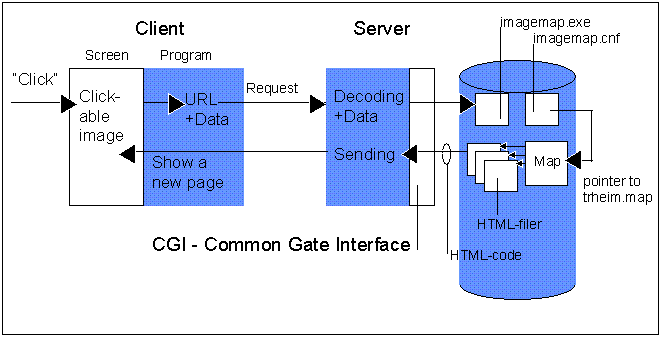
The image shows:
Internet Publishing
"Materials used in this course are the property of the author. These
lessons may be used only by course participants for self-study purposes.
Application for permission to use these materials for other educational purposes
such as for teaching or as a basis for teaching should be directly submitted to
the author."
This lesson deals with the following:
8. CGI Scripts on WWW Servers
8.1 Clickable Images
8.2 CGI Scripts
8.2.1 ISINDEX Tags
8.2.2 Starting Scripts with the Help of Forms
8.2.2.1 Unix Platform
8.2.2.2 MSWindows/MSDOS Platform
8.2.2.3 Transferring Data
8.3 Exercise
This lesson was published 30 April 1997.
In Lesson 7, we went through the principles of CGI scripts which are:
Lesson 7 covered forms in as mentioned in Point 1 in detail. In Lesson 5, we
prepared a clckable image by creating a .MAP file for sensitive areas.
In this lesson, we shall look more closely at Points 2 and 3 in the list
above. We will practice a little with using scripts. We will create a very
simple script in DOS batch programming. Some of you may think it is odd that I
have chose DOS batch files over these alternatives:
These two alternatives would be the most realistic in a real life situation.
In this course, I must take into account that not everyone has access to UNIX
and/or Visual Basic. The little bit we will do here can be done in DOS batch
files, but it won't exactly be a pretty sight.
The material in this lesson is also covered in the textbook, Chapter 15.
(Lessons) (Start Lesson 8) (8.2 CGI Scripts) (8.3 Exercise)
In Lesson 5, we described two intrinsically different ways to create clickable images:
Earlier, we looked at the HTML code for placing images in our documents:
<img src="trndheim.gif">
Here we will need to split up the descriptions for those running Win
3.x/httpd 1.4 and those using Win95/WebSite.
In order for a picture to become touch clickable, the following must be
done:
For those running httpd1.4 (Win3.x) (No, I am
using WebSite.)
The HTML code could look like this, for example:
<a href=/cgi-win/imagemap.exe/finby><img src="images/trndheim.gif"
ISMAP></img></a>
In the figure below you can see what is happening:
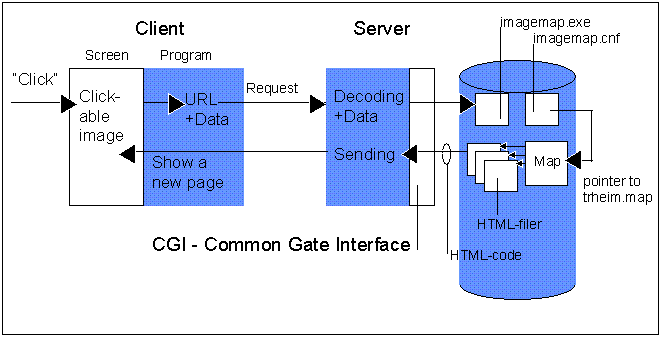
The image shows:
Let's take a look at the details in the configuration file for the map descriptions. A new line with the name of the map and its corresponding filename must be added to the imagemap.cnf file:
# imagemap.cnf # imapdemo : c:\httpd\conf\maps\imapdemo.map wizflow : C:\httpd\conf\maps\wizflow.map finby : C:\httpd\conf\maps\trheim.map
For those running WebSite: (No, I run httpd1.4)
The HTML code could look like this, for example:
<a href=/public/trheim.map><img src="images/trndheim.gif"
ISMAP></img></a>
WebSite will see from the file type .MAP that it is a map. At the same
time, the co-ordinates clicked upon on the image will be transferred. WebSite
will now compare the co-ordinates and the information in the .MAP file, and find
the URL to be displayed for the client.
This is a somewhat simpler procedure than httpd 1.4's.
This applies for both Web-servers:
The map should have the following format:
# Image map for Trondheim, finby # # - Per Borgesen default <URL0> rect <URL1> 25,50 112,99 circle <URL2> 160,160 212,160 poly <URL3> 22,50 310,99 120,77
One must place the real URLs at the places I have written <URLz> on
the map. This example is similar to the map you made in the exercise for Lesson
5.
This is the NCSA way to make a map. The co-ordinates are created
automatically if you use a map tool. If you edit the .MAP file manually (with a
simple text editor), here's the format for specifying the different "hotzones":
rect <URL> <x,y-upper_left> <x,y-lower_right> circle <URL> <x,y-center> <x,y-a place in the circle> poly <URL> <x,y-point1> <x,y-point2> <x,y-point3> ..... point <URL> <x,y-point>
Note that the definition of default which states which URL should be
used if one clicks on the image, but doesn't hit any of the defined hotzones.
CERN HTTPD uses another format for its .MAP files. Here is the same example again, in CERN/HTTPD format:
rectangle (<x,y-upper_left>) (<x,y-lower_right>) <URL> circle (<x,y-center>) <radius> <URL> polygon (<x,y-point1>) (<x,y-point2>) (<x,y-point3>) .....<URL>
Here, the co-ordinates must be written inside parentheses. Notice that the
value for radius does not appear in parentheses.
(Lessons) (Start Lesson 8) (8.1 Clickable Images )
(8.3 Exercise)
Starting a program via Common Gateway Interface (CGI) is done on the client with the help of HTML code. There are two ways of doing this:
This is a technique which works well for sending one-word search
criteria to a search engine. The following is a description of the principle for
using ISINDEX.
If ISINDEX tags are used in the HTML code, the client will generate a text
input field as shown below:
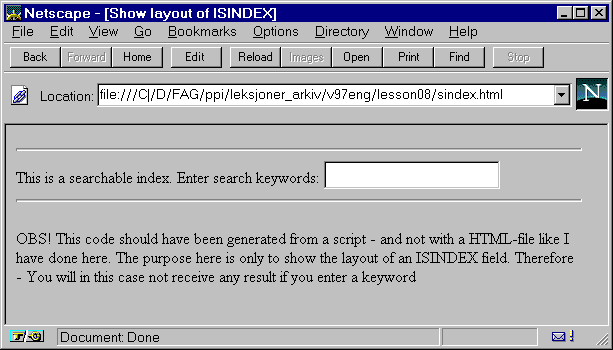
The HTML code for generating this follows:
<! This is a test for looking at HTML code for ISINDEX> <! and to see how this would appear in the browser> <! Written by: Per Borgesen> <! Date: 6.11.95> <HTML> <HEAD> <TITLE> Show layout of ISINDEX</TITLE> </HEAD> <BODY> <ISINDEX> <P> OBS! This code should have been generated from a script - and not with a HTML-file like I have done here. The purpose here is only to show the layout of an ISINDEX field. Therefore - You will in this case not receive any result if you enter a keyword </P> </BODY> </HTML>
Note that the no URL is given, nor is a program named for receiving data from this input field. If you complete the input field and press ENTER, you will see that the client returns the same URL, but with the search criteria added at the end followed by a question mark. Here is a hypothetical example, where I entered HELLO:
http://www.idb.hist.no/fu/mecpol/poi/lessons/08/sindex.html?HELLO
The explanation for this follows:
Conclusion: This is a way to get simple input from the user, but the entire
mechanism must be created with the help of scripts.
Here is an example
of an ISINDEX script which is run on my practice PC.
(Lessons) (Start Lesson 8) (8.1 Touch Sensitive Images
) (8.3 Exercise)
Earlier, in Lesson 7, we looked at generating forms with input fields and
selection fields. The server starts via its CGI, a program for processing data
from the user:
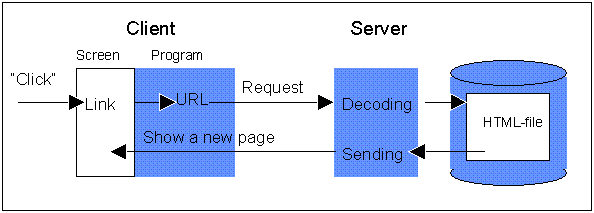
We have seen in the exercise for Lesson 7 that these fields are often sent
as a long string of fields and corresponding values:
FirstName=Per&LastName=Borgesen
These are two fields, FirstName with the value Per and LastName
with the value Borgesen. The ampersand (&-character) separates the
Name/Value pairs. How this data is sent to the processing program will vary
according to which operating system the server uses.
(Lessons) (Start Lesson 8) (8.1 Clickable Images )
(8.3 Exercise)
The most used platform for information servers is probably UNIX. Here all the necessary tools are available, and there are several possible programming languages. The most used languages for CGI programs are:
There are many standard scripts for UNIX platforms which one may find useful. Search the Internet yourself.
We will not talk any more about UNIX scripts - since we won't practice these in this course.
The point that separates the different platforms and methods is how the input string (name/value pairs) are transferred from the server, via CGI, to the processing program. See the table below:
(Lessons) (Start Lesson 8) (8.1 Clickable Images ) (8.3 Exercise)
For WWW servers running on MSWindows or MSDOS platforms, it is possible to us a MSDOS shell, perl or another high level programming language. The usual MSDOS shell COMMAND.COM is not well-suited for the following reasons:
Still, we will use MSDOS batch files to create simple scripts in the lesson, because this is the tool to which we can assume everyone has access.
It is obviously possible for those able to write executable programs (Pascal, C, Basic or any other language) for MSDOS to call these programs in a MSDOS batch file.
For MSWindows, which doesn't have batch language, it is possible to choose Visual Basic or Visual C++.
(Lessons) (Start Lesson 8) (8.1 Clickable Images ) (8.3 Exercise)
The table below shows how data is sent to the processing program:
Platform Method: GET Method: POST UNIX Environment Variable stdin MSDOS Environment Variable data file MSWindows CGI data file data file
In our case where we use MSDOS, it is recommended that we use the POST
method. Here, the HTTPD will place the string of input data in the form of
Name/Value-pairs in a file. Thereafter, the program named in the URL will be
called. When the CGI program has finished, HTTPD expects to find the result
which will be sent back to the client in a certain file.
Our HTTPD saves two MSDOS environment variables %CONTENT_FILE% and
%output_file% which contain the names of the input and output files.
Generating HTML code in the MSDOS batch environment is accomplished by:
Writing the text "New text" to the output file:
set of=%output_file% echo New text > %of%
Adding a new line with the text "even more text" to the output file:
echo even more text >> %of%
Adding a text file (which may contain HTML code) to the output file:
type c:\tmp\somehtml.txt >> %of%
Copying the contents of the input file to another file:
type %CONTENT_FILE% > C:\tmp\inputfile.txt
Adding the contents of the input file to another file:
type %CONTENT_FILE% >> C:\tmp\inputfile.txt
(Lessons) (Start Lesson 8) (8.1 Clickable Images )
(8.2 CGI Scripts)
You have earlier created a .MAP file for the image of the client/server in
Lesson 5. You will now make a page with the same image in clickable format so
that a short descriptive text will appear on the screen when the zone is clicked
upon (see below). There should be three zones, client,
server and net. In addition, a fourth text should be displayed
if the user clicks outside of the three zones. These 4 pages should also have
reciprocal links and can look like this:
1 The ClientThis is the program which services the user and sends the user's requests
over to the server.
(Client/Server Model) (Server) (Network)
|
2 The ServerThis program receives requests from the client program, runs them and sends
the answer back to the client.
(Client) (Client/Server Model) (Network)
|
3 The NetworkThe network acts as the mediator between the client and the server. (Client) (Server) (Client/Server Model)
|
4 Client/Server ModelThe client/server construction reduces the amount of traffic on the network
because the data is processed locally as much as possible. Only the results of
the processing are transmitted.
(Client) (Server) (Network)
|
You can try my
version on httpd.
You can try
my version on WebSite.
Turn in:
Create a simple CGI script in the form of a MSDOS batch file. This is done a little differently in the these three cases:
A few examples of the different cases follows, and you will need read a
little about this topic in the documentation included with your web-server,
either for WebSite or
for httpd1.4.
Httpd1.4 has some general information about CGI which those of you running
WebSite can read
on my httpd1.4
machine.
Below you will find a form for signing up:
A simple example of a "Form".
If you try the Send button, you will see that FieldName and Value will be returned to you as the text under the Send button indicates. If you look at the HTML code (View/Source in Netscape), you will see that the CGI script used is form-rpt.bat
Now, try it yourself:
If you are running Win3.x, you also have this script on your own httpd
machine.
I have created corresponding files for WebSite:
If you download form-rpt for WebSite, save the file in your directory called
WebSite\cgi-dos\
under the filename form-rpt.cmd if you are running WinNT
under the filename form-rpt.bat if you are running Win95
Do it this way (so that you avoid problems with carriage returns):
The same example is repeated below, only this time, you will receive an answer from your own machine. (This will also work even if you are not hooked up to the Internet, but you must have httpd running.)
A simple example of a "Form".
A simple example of a "Form".
A simple example of a "Form".
Task:
Create an alternative script (MSDOS batch file) which doesn't just return
the Name/Value pair, for each click of the Send button, but which accumulates
registrations and returns a list of those signed up. Hint: You must make a
working file where you accumulate registrations. You can try the demo below
which runs on my machine and shows how I have imagined it.
A simple example of a "Form".
A simple example of a "Form".
In order to make this, it is acceptable to use the principles outlined under
point 8.2.2.3
Send in the .BAT file (or the CMD-file in the case of WindowsNT) and help
files with HTML code. (If you have a permanently connected server, just send a
URL so that the teacher's assistant can try your machine.)
Date due: 14.05.97
(Lessons) (Start Lesson 8) (8.1 Touch Sensitive Images
) (8.2 CGI Scripts) (8.3 Exercise)
Per