Lesson: 3 - LAN Adapters/ NICs
Summary: This lesson starts by looking at data communication theory and then explains how a netwok card functions in a computer/network. Firstly, we will go through the network card's functions. After that we'll take a look at some factors that significantly affect for the cards'/network's performance. Lastly, we will go through ways network cards can be configured and talk about some of the newer types of cards. The objective of this lesson is for the participants to get a little deeper understanding of network cards than one can get out of sales catalogs and understand why one chooses the type of network cards one does.
Copyright: Arne B. Mikalsen/TISIP
Introduction
Only a few years ago most PC's were operated as stand-alone units. The cost of each unit was so high that much of the information processing was done manually, and there was a limited need for PC's to be linked in order to communicate. Then, as prices for computing power fell, there was a corresponding need for data communication arose. One way this was achieved was to connect PC's to modems, so that information could be exchanged via telephone networks. With today's technology this is not a practical solution. Instead LANs providea more efficient and inexpensive means of information exchange.
In order to send information from one PC to another via a cable, a translation unit is needed to reformat the signals used in the local bus in the PC to the type of signals that can be sent through a cable network. This translation unit is called a network card, and it is the topic of this module.
A network card has to interface with both the PC and the network cable; these two interfaces are shown in figure 1. The network card is installed in a free port on the PC's motherboard.
This lesson describes the general functions of a network card, and looks at a few common network cards and types of network cards. The first part may be somewhat technical for students without previous knowledge in data communication.
Architecture
Just like PCs (with memory configuration, bus capacity, etc...) network cards also have architecture. Some network cards handle 16-bit transfers parallel (bus capacity) while others handle 8-bit transfers. 16-bit transfers are preferable because this allows data to pass faster through the network card. Figure 1 shows the difference between an 8- and a 16-bit card.
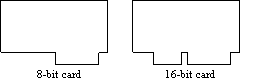
Figure 1 - 8- and 16-bit kort
Network cards also differ in memory capacity. One example is NI5210, which may have both 8 and 16 Kbytes memory capacity. The larger memory capacity is, of course, preferable.
Starting or booting up a PC initiates a program which moves the operating system from the hard disk into RAM. Some networks have terminals or workstations without hard disks.
Then, the workstation must find the boot program somewhere else. Many network cards have, therefore, a free base with room to install an IC-chip with boot information (BOOT-ROM/PROM). This will contain the program which moves the operating system from a server via the network cable to a workstation..
In terms of data communication theory, we can say that network cards in general are a part of the link layer.
The link layer can be thought of as a two-part module as described in Table
1:
| OSI-Level | "Participant" | What/where | Tasks |
| 2nd layer | PC - based application | Driver, is moved into the PC-memory via CONFIG.SYS for ex. | Communicates with the registers of the network card |
| Network card -based application | Firmware, permanently in the network card, as in EPROM | Media Access
Control (MAC), handles access to the net medium | |
| 1st layer | Physical medium | Optic/copper/cable/radio/infrared etc... | Transports data |
Functions of a Network Card
A network card performs many operations. It was mentioned above that the network card has two interfaces, one to the local bus in the host PC, and one to interface to the network cable. Between these two interfaces there are many functions the card needs to perform. A functional description of a network card is shown in Figure 2.
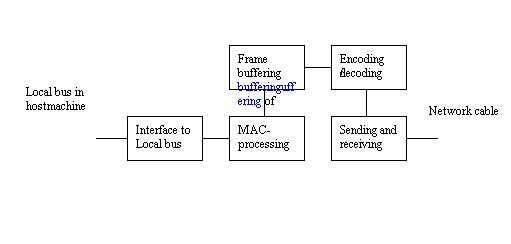
Figure 2 - The functions of a Network Card
Sending and Receiving
The network card has an electronic sending and receiving function which sends signals out to the cable and receives signals from the cable. It receives by listening in on the cable and picking up the signals it senses. The same is done when sending signals.
The module will work in Layer 1 in the OSI-model (physical layer) since it is positioned in direct contact with the physical medium and sends signals out on it.
Encoding and Decoding
The network card codes signals by transforming them into digital form. There are several ways to do this encoding. When the network card encodes the signals it receives from the local bus, both sender and receiver need to be synchronized.
Encoding in the network card will thus contain a time signal which is used for synchronizing purposes. When signals are encoded, they are ready to be put through to the network cable.
The receiver must decode the signal in order to get a meaningful transformation of the digital signal. The Ethernet standard (IEEE 802.3) uses Manchestercoding and token ring (IEEE 802.5) uses Differential Manchestercoding. These are examples of types of coding used by the encoding and decoding function of the network card.
Frame buffering
The network card has its own memory (RAM). Parts of it are used to buffer frames as they are being sent or received by the network card. The size of this memory varies from a few Kb to a few Mb. This makes it possible to do some data processing on the frames.
MAC-prosessing
In Table 1 the Medium Access Protocol (MAC) is the "bottom layer" of 2nd layer in the OSI-model. MAC is responsible for handling access to the medium (the network cable). In other words it administers the physical layer.
The MAC is responsible for data encapsulating and decapsulating. This means packing and unpacking the data frames with address and control information. The decapsulating also performs error detection.
In addition, MAC is responsible for implementing the MAC-algorithms. This means implementing CSMA/CD for Ethernet cards and Token Ring Access for Token-Ring networks.
Old network cards "borrowed" CPU from the host machine in order to perform this processing. This caused a significant reduction of the CPU's performance. Now all network cards handle this processing with their own processors.
Interface with the Local Bus
This section of the network card is responsible for the exchange and control of data flow. There are many different types of local buses to which network cards may be connected. Some examples of local bus standards are ISA, EISA and Microchannel. The width of this interface determines how many bits can be sent parallel. A wide bus gives a faster transfer. At present, network cards comes in 8-, 16- and 32-bit versions. The 32-bit card is the fastest.
Card for ISA-bus
For host machines with ISA-bus, the network card must be of the same type. The ISA-bus is a 16-bit bus, and will be slow compared to 32-bit buses.
EISA-bus
EISA-buses allow transfers of 32-bit blocks, and thus gives a much faster network performance than the ISA-bus.
Interaction with the PC hardware
When installing a network card in a PC, interaction with other hardware must be taken into account. The network card must be set up so that it does not conflict with other equipment in the PC.
Interrupt Lines
How does a network card tell the host machine that it has a message? Like most other hardware the network card uses an interrupt procedure. This means that the network card sends an interrupt signal whenever it receives a package addressed to its host machine.
The interrupt signal triggers the CPU to hault whatever program is running and check the interrupt line. This line is used to consult a table called the interrupt vector table, which is an address book with procedures and references to the programs needed to handle the incoming interrupt. The appropriate program is activated and allows the incoming package to be transferred. When this is completed the CPU returns control to the halted program which continues.
A number of peripherals uses the interrupt procedure. Thus it is important to choose an interrupt line that does not interfere with any other. Table 2 lists a normal setup for interrupt. This may be redefined or set up in another manner.
| Interrupt Line | Unit |
| 0 | Hours |
| 1 | Keyboard |
| 2 | Available |
| 3 | COM2 |
| 4 | COM1 |
| 5 | LPT 2 |
| 6 | FDC (Floppy Disk Controller) |
| 7 | LPT 1 |
| 8 | Clock |
| 9 | PC Network |
| 10 | Available |
| 11 | Available |
| 12 | Available |
| 13 | Coprocessor |
| 14 | Hard disk |
| 15 | Available |
Table 2 - Commonly Used Interrupt Lines
In some situations, conflicts between interrupt lines may occur. An example of this is when using IRQ 3 for something other than COM2. This will not be a problem as long as the COM2-port is not used while transfers are taking place. If the port is being used, this may also be of no consequence. Ports like this are often used without an interrupt connection. If this is the case, a conflict in the COM2-interrupt represents no problem even if the COM2 actually is being used.
Transfer
This section describes how transfers occur from the network card buffer to the PC memory (RAM).
DMA
One way transfers are completed is by DMA (Direct Memory Access). This means that the network card has direct access to a portion of the memory through the I/O-module. A network card may then transfer a package from its buffer to the host machine's internal memory without involving the CPU. The CPU gives DMA temporary control of the system bus. DMA directs the data flow directly between the I/O-equipment and memory. This causes a brief delay in CPU activity, but the data transfer becomes more efficient. Two peripherals cannot share the same area of the DMA controlled memory, or else a conflict will occur.
Shared Memory
An alternative to DMA is Direct Memory Mapping, or shared memory. Here, the buffer in the network card is mapped directly to a memory area located above 640K. This allows data to be processed in the card and it is not necessary to move the data into RAM. When installing the network card a base address for this mapping is entered. On some cards switches define the size of this designated memory. The size will usually vary from 4 K to 64 K.
This is the most common transfer technology in network cards, and gives the fastest transfer.
I/O Port Addresses
Status and control registers in the network card keep track of the card's status (available, busy, data ready to transfer, …). Network card drivers use these registers to control the card and monitor its status. The registers form an address space which can be read/written to through ports available with the PC's IN or OUT-instructions. Table 3 shows common ports for most standard units.
When choosing a port for the network card, it is important to choose one that will not conflict with other units, as mentioned under interrupt lines.
| Possible I/O-
Address Bases |
Units and Typical I/O-Address |
| 200 | Game controller/joystick (200-20F)
Expansion Unit (210-217) |
| 220 | Novell NetWare Key Card (older NetWare) |
| 260 | LPT2: (278-27F) |
| 280 | LCD display on Wyse 2108PC
Western Digital EtherCard factory setting |
| 2E0 | COM4: (2E8-2EF) GPIB-Adapter 0 (2E1)
COM2: (2F8-2FF) Data Acquisition (2E2-2E3) |
| 300 | Prototype card (300-31F)
3COM EtherLink factory setting (300-31F) |
| 320 | XT hard disc interface (320-32F) |
| 360 | LPT1: (378-37F) |
| 380 | SDLC/secondary bi-sync interface (380-38C) |
| 3A0 | Primary bi-sync interface (3A0-3A9)
Monochrome display (3B0-3BB) |
| 3C0 | EGA display (3C0-3CF) |
| 3D0 | CGA display (3D0-3DF) |
| 3E0 | COM3: (3E8-3EF) |
| 3F0 | Floppy disk controller (3F0-3F7)
COM1: (3F8-3FF) |
Table 3 - Common input/output ports for standard units
Factors That Influence System Performance
Media Access Types
In previous lessons we have discussed different ways of handling conflicts in the medium. One example is CSMA/CD-technology. Another one is the Token Access (ring). Media access type influences the performance of the system.
In systems with little traffic, the CSMA/CD will work well because there is low chance for collision. But in systems with a lot of traffic the Token Access is preferable because it operates without regard to amount of traffic and allows all units to transfer in sequence.
In general, media access type influences performance but there are no hard and fast rules as to which solution gives the best performance.
Bus Types
We have already seen that there are a number of different bus standards for PC's. This is of great importance for the network card. The ISA-bus is 16-bit and the EISA-bus handles 32 bits. There are network card types for all bus standards. In the following only the ISA, EISA and VESA cards are considered.
Raw Bit Rate
Raw bit rate means the maximum bit rate for the complete data flow, including overhead. It represents the upper limit for how much information that can be transferred per second. This is relevant for the system performance, of course.
Network Card Processors
Normally, the microprocessor on the network card enhances the performance of the whole system. However, a bad microprocessor with bad architecture will have the opposite effect. This is not common, but the type of microprocessor on the network card is important to the system's performance.
Types of Transfers Between Network Cards and the Host Machine
There are, as previously mentioned, two types of information transfer between the network card and the host machine -- DMA and Direct Memory Mapping. The transfer type used by the network card is of great importance for system efficiency. The shared memory alternative, or direct memory mapping, is faster than DMA and therefore the preferable solution.
Ethernet Cards
The most common local network standard is Ethernet (IEEE 802.3). Under this standard there are a number of different network cards. These vary in price, quality and functionality.
Standard Ethernet cards cost from USD 40 and well beyond USD 150. Quality varies widely. We will look at three different types of Ethernet cards in use.
The card types here are chosen to show three different ways to configure the network card. They are not chosen because they are the "best" on the market, and they are not necessarily preferable or special compared to other cards. Some of these cards may be totally wrong for a new PC. At the end of this lesson we will look at some other cards that may be more current or relevant.
SMC Elite16 Combo Adapter (8013 EWC)
This is a 16-bit network card produced for IBM PC-XT/AT and compatible machines. This card can be connected to the local network by coaxial cable, UTP-cable (Unshielded Twisted Pair) or 10Base-T. The UTP-cable may be connected to the card through a standard RJ45 telephone jack. Standard Ethernet cable can be connected to the card through a thin (BNC - 10Base-5) or thick (10Base-2) coaxial cable via AUI. Between the cable and the AUI there must be a transceiver (Figure 3).
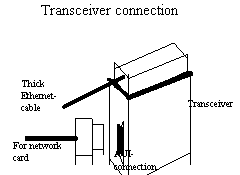
Figure 3 - Transceiver Connection
There are transceivers for all cable types (10Base-2, 10Base-5 and 10Base-T). The network card comes with software drivers on disk (SMC Super Disk). This disk contains drivers for some known net operating systems. Figure 4 shows the network card with the parts we will take a closer look at.
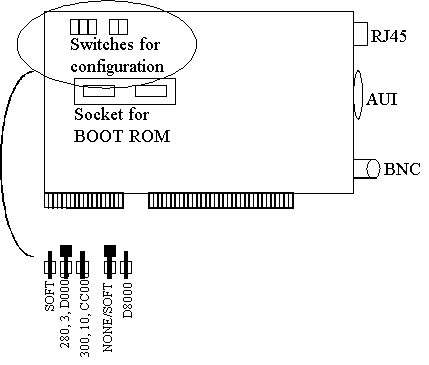
Figure 4 - SMC-network card
Configuration
First we will look at the switches. There are two groups of switches. The switches to the left are used to choose I/O-port, interrupt line and RAM-basis address. On this network card there are three configuration alternatives.
- The card can be configured by using the software on the disk provided with the card (SOFT).
- Pre-selected configuration with I/O-port at 280, IRQ at 3 and RAM-address D0000.
- Pre-selected configuration (I/O - 300, IRQ - 10, RAM - CC000).
The next group of switches determines the boot configurations. For diskless workstations, it is necessary to boot from BOOT-ROM. This will not be considered here, but in such cases the switch is set to the position NONE/SOFT.
Further down on the card we see there is room for BOOT ROM. This is a IC-chip which makes sure that the operating system is loaded through the network card from a server somewhere else in the network.
At the bottom of this card we see that there are three connection possibilities. At the top we see the twisted pair connection, in the middle is the AUI-plug for connecting, among other things, thick coaxial cable and at the bottom there is the BNC-plug for connecting thin coaxial cable.
3COM Etherlink II/16 Adapter
This is also a 16-bit network card which allows connection to UTP (10Base-T), thin- (10Base-5) and thick (10Base-2) coaxial cable. These cards also come with software drivers in addition to documentation.
Figure 5 shows an outline of the most important elements on the card.
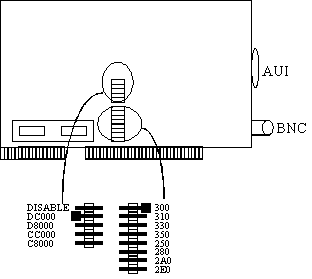
Figure 5 - 3COM Network Card
Configuration
Again we start with the switches, where the numbers are the same as the SMC-card. We notice that here there are no pre-selected combinations. Instead, we are free to choose among a few base addresses and I/O ports on the card. If we choose address CC000, we may choose any of the I/O-ports listed. On the SMC-card one selection limited our choices on the other settings. If we chose CC000 for base address, we had to choose I/O-port 300. We see that one of the choices for base address is DISABLE. This is used when the network card memory is not to be used, and the host machine memory is used instead. There is no option for setting up an interrupt line, this is set by software.
3COM EtherLink II also comes with an option to boot from the server. In the bottom left-hand corner on Figure 5 that there is room for BOOT ROM for loading the operating system, just like on the EtherCard.
Interlan NI5210
NI5210 is a relatively inexpensive network card rarely found on the market anymore. It may be used with IBM PC XT/AT-compatible machines. It may be connected to UTP, like the previous card (the NI5210) with thin- and thick coaxial cable. The NI5210 comes with both 8 Kb and 16 Kb buffer size, referred to as NI5210-8 and NI5210-16. In order to function in a network it is delivered with software drivers for different operating systems. Figure 6 shows the most important components on a NI5210-card.
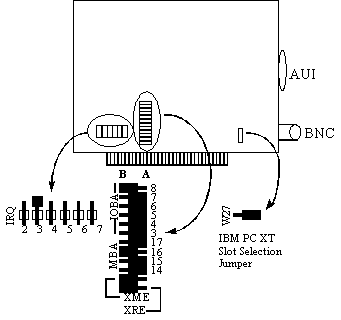
Figure 6 - NI5210 Network Card
Configuration
This network card has a different configuration method from the previous two cards. Let us first look at the row farthest to the left in Figure 6. These switches set the interrupt line to be used. The next row of switches are a bit more unusual. Each line in the row has three pins. The middle pin is always connected. The selection is determined by which side the switch is, as shown in Figure 7 .

Figure 7 - Switch Selection with Three Pins
Next we look at the column of switches in the middle. The top six pins determine the I/O base address (IOBA) - earlier referred to as the I/O port. To choose an address, one would have to look it up in a table in the documentation and set the pins accordingly. For example, to set the I/O-address to 360, the pins must be set to BABBAA.
The next four pins (17,16,15 and 14) determine the RAM-base address for shared memory. Here, the same principle with the reference table in the documentation is used to determine the configuration. For example in order to choose CC000 as the base address, the pins must be set to AABB.
At the bottom of this column there are two pins marked XME and XRE. These normally stay in the B-position. They need to be changed under the following conditions:
- When expanding the RAM from 8 Kb to 16 Kb
- When installing BOOT ROM (in the same bay)
These pins are set according to the following table:
| Status | XME | XRE |
| 8 Kb RAM | B | not applicable |
| 16 Kb RAM | A | A |
| BOOT ROM | A | B |
Table 4 - Swithces on the NI5210
Finally, there is a pin at the right on the network card called W27. This switch is used if the card is installed in a XT-compatible machine, which is so unlikely that it is no further comment is made here.
Fast Ethernet
Fast Ethernet is a new network technology in the high speed LAN category. Network cards of this type are priced at around USD 150. The 100Base-T is Intel's version of Fast Ethernet and is basically the next generation of standard Ethernet (10Base-T). The Fast Ethernet uses CSMA/CD-technology (as standard Ethernet does). Table 5 shows a comparison of 10Base-T and 100Base-T. Cable types in networks like these are twisted pair or fiber optic cable.
The other type is VGAnyLAN (also this one 100Mbps). This is a less common
type and will not be covered here. The VGAnyLAN is covered in-depth in "VG-AnyLAN
Consortium" at URL:
http://www.iol.unh.edu/consortiums/vganylan/vg_consortium.html
| 10Base-T | 100Base-T | |
| Speed | 10 Mbps | 100 Mbps |
| IEEE standard | 802.3 | 802.3 |
| Media Access Protocol | CSMA/CD | CSMA/CD |
| Topology | Bus/star | Star |
| Cable types | Coaxial, twisted pair, fiber | twisted pair, fiber |
| Maximal distance to hub-node | 100 m | 100 m |
Table 5 - Comparison of 10Base-T and 100Base-T
Fast Ethernet has a very high bandwidth and a transfer capacity of a 100 Mbps. One of the great advantages with this is that it is relatively simple to integrate Fast Ethernet into existing 10Base-T local networks. This makes it possible to set up a high speed LAN where and when there is a need for it.
For example, a standard Ethernet-network runs at 50% capacity. This leaves little room for increased traffic or expansion. Additional workstations would cause significant strain on the system.
With Fast Ethernet on the same network, the same activity would represent only 5% of maximal capacity, which would mean a flexible and fast system. An upgrade to Win95/NT or expansion would be no problem.
FDDI-network card
Fiber distributed data interface is a high speed LAN which operates with speeds up to 100 Mbps. This standard allows distances up to a 100 km and 500 workstations on the same local network. FDDI uses a protocol called timed token access protocol which resembles the Token Access-protocol.
The protocol will not be further discussed here, and we will instead concentrate on the network card. Traditionally the FDDI cards have been expensive (exceeding USD 3,000) and has therefore largely been used in backbone networks, see Figure 8.
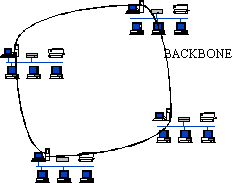
Figure 8 - Example of Backbone Network
Backbone networks are use to connect parts of a local area network with a larger physical distances than normal, for example over several floors in a building.
The prices of FDDI network cards are now dropping, which will mean drastic improvement in LAN processing speed. FDDI-cards are now priced from USD 700 to USD 2,000, which is still relatively high compared to other cards looked at in this lesson. With prices continuing to drop it is likely that FDDI-network will be more widespread in LAN's where high performance is required.
ATM Directly Out
The sale of Fast Ethernet is reported to be lower than expected. This is because the customers are anticipating a card that utilizes ATM directly on the network cable. Such cards are on the market already, but so far at a higher price than what most users are willing to pay. For an update on the current status of such cards the reader is recommended to search the Internet, where in-depth and extensive information can be found.
Current network cards
This section will take a quick look at the most common network cards on the market these days. The product information is gathered from suppliers. Of these 3Com, a supplier with a lot of information, is used most frequently (http://www.3com.com/).
The 3Com Family
The world's leading producer of network cards is 3Com. 3Com has sold more than 25 million cards and a lot of experience. There are 3 different cards in the 3Com-family. Some of these are:
- EtherLink II
- Fast EtherLink 10/100
- Etherlink III
- TokenLink III
Etherlink II/16
Etherlink II is a network card made for machines in the categories PC, XT, AT and PS/2. It supports drivers that run in both 8- and 16-bits modus. This card type is widely used in LAN's these days.
Fast EtherLink 10/100
This card allows two different speeds, as the name implies. The purpose of this is to allow the card to support both standard Ethernet as well as Fast Ethernet. The advantage of a combination card like this is that it simplifies future expansions of the network. Starting out with a 10Mbps network, a later expansion to accommodate increased traffic is done by changing from standard Ethernet to Fast Ethernet simply by changing the network HUB to a faster one. The network card will adjust to the change automatically.
Etherlink III
This is currently the most widely sold network card from 3Com and is built for 10Mbps standard Ethernet-networks. Its popularity stems from the combination of low price (around USD 100) and high quality. Technical reference for the card is 3C509.
TokenLink III 16/4
Although the Ethernet category dominates the network world, it is not the only type. There are also a number of ring-networks of the Token Ring type. 3Com also produces a series of cards of this type. TokenLink III 16/4 is the most common (and the cheapest, at around USD 380). The card supports both 8-bit and 16-bit network and operates at speeds of 4 or 16Mbps. The technical reference for this card is 3C619C for ISA-bus.
Other suppliers
Other suppliers of network cards include Western Digital, Novell and IBM. The cards supplied by these are all in the same categories as described under 3Com and will not be discussed in detail here.
PCMCIA
The PCMCIA-network card is mainly used in portable computers. There are several reasons for this. First, this is a very thin card (only a few millimeters), which is necessary to fit in today's increasingly smaller, thinner and light weight machines. Second, the PCMCIA card allows connection to the network without opening the PC to install it. This is useful when traveling with the PC and gives one the ability to connect to other LANs.
Installation of Network Cards in PCs
The following is a general description of how a network card is installed. There may be great variation in installation procedure from one card to another. This will be a summary including configurations that normally are needed during an installation.
- Find the IRQ-number, I/O-address and base RAM-address for shared memory before starting the installation. It is important to find this information before the machine has to be switched off for the installation. Run the diagnostic software to find available interrupt lines and so on. For some NOS (plug-and-play type) this is unnecessary (for example Windows NT), because the machine itself determines which configuration the network card should have and performs the configuration appropriate for the host machine and the network.
- Turn off the machine and remove all cables connected to the host machine.
- Configure the network card according to specifications in the documentation provided with the card (IRQ, I/O and RAM-address). This will vary widely for different cards. Earlier in this lesson, the configurations for three different network cards used here at one of our PC labs was described.
- Put the card in a free bay and fasten the screws.
- Put the machine back together, re-attach cables and turn the machine back on. Now the drivers for the network card must be installed. This is done in several different ways. Some network cards come with installation diskettes with software that run the whole installation. If this is not the case, commands must be manually inserted into the boot files so that the drivers for the network card are run during boot-up.
- The card is now ready to be used in the network. Each workstation needs its own drivers in order to run the network operating system in addition to the drivers for the network card.
Summary
In this lesson we looked at the architecture of the network card. We have pointed out important components in network cards and factors that influence the performance LANs.
The lecture has included various types of network cards, among these were Ethernet cards, Fast Ethernet, FDDI and ATM cards. In particular, the lesson looked at three types of Ethernet cards and their configurations, as well as some of the more current network card solutions on the market and in use in LANs nowadays. In order to stay updated in this field, one must have frequent access to articles and periodicals related to the business, particularly those found on the Internet.