Lesson: 2 - Hardware Components
Summary: This lesson deals with most of the componenets in a local area network (LAN). Servers are especially emphasized and important points such as buses, memory and disks are taken up. We will also look at workstations, printers and other hardware for the LAN.
Copyright: Arne B. Mikalsen/TISIP
Introduction
It is often said that "a chain is only as strong as its weakest link". This can just as well be the starting point for this lesson. Before we begin going through operating systems or administration routines, we will first define each component of a LAN. In the subject System Administration some of these components are covered. These are repeaters, bridges, routers, hubs and Ethernet switches. We will come back to a more in-depth discussion of these components when we begin the administrative part of this subject.
This lesson will go through the most critical components of a LAN, their most important functions and what should be emphasized when establishing and investing in a LAN.
Specifically, the following components will be discussed in this lesson:
- servers and their most important functions
- workstations
- backup media
- printers
LAN Servers
Servers are the "heart" of local area networks (LANs). All data is processed through these and all communication is steered by servers. Figure 1 shows what happens with a network print job. The print job goes from the workstation (upper right-hand side) to the server, back down the communications medium and to the printer. In larger networks there are many servers. These can then either be set up such that one has superiority over the others (a hierarchical network) or set up such that each server has responsibility for its own part of the network. This last case is the way many more modern networks (for example Novell NetWare 4) function.
Before we discuss choosing a server solution, we will first take a look at what a server's most important tasks are. Understanding why one choice may be better than another is important and critical.
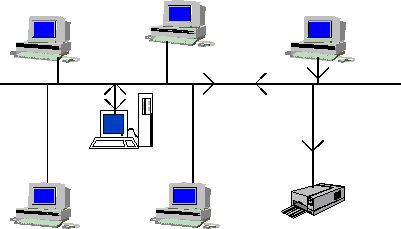
Figure 1 - Network with a Server
File Servers
A server's most important task is file services. Many of a server's tasks involve sending files across the network. We shall in a later lesson look into jobs such as print management which is also considered to be a file service. Print jobs are sent to the printer server as a file. It is the file server which ensures that this file gets from the workstation to the print server. In the same way, when a user in a network starts up an application (for example, a word-processor) a file server must make sure to transfer that part of the file which is needed to start up the application to the workstation.
Therefore, file management is a server's most important task. We can set up two different ways to manage files.
Managing Files
We have already spoken about the fact that it is possible to share files and what kinds of advantages this offers. We can imagine a word-processor which all the employees in a company with a LAN use. This can lie on a file server. When a user starts up the word-processor, the files which are needed to run the program are transferred via a network card and communication media to the appropriate workstation. One advantage of such a system is that the word-processor doesn't need to be installed on all the hard drives. Such downloading requires, of course, a great deal of the network's capacity. In addition, users become very vulnerable to problems such as the file server going down. This is a disadvantage of leaving programs on the file server.
Another advantage of having networks with file servers is the possibility for users to have their own private blocks of data. The system's users can share space on the file server, and the files laying there can't be accessed without a password. Then, the users aren't dependent upon sitting at their own machines to work with their files. Use of file servers also allows data to exist in a common area, as discussed in the previous lesson.
Disk Server
The difference between a disk server and a file server is illustrated in
Figure 2.
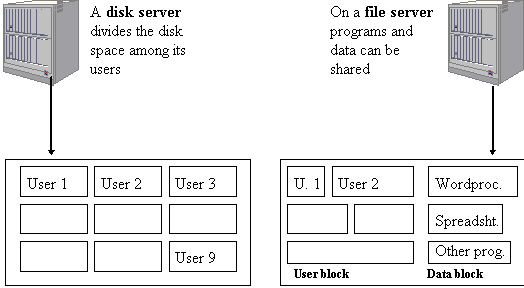
A disk server divides the disk space among all the users in the network. While the users of a file server can share files (allowing many users to access the same applications) a disk server can only allot space on the disk to each user. With a disk server each user gets a portion of the common disk. The disk server does provide password protection for each user's block, but it also uses the system's capabilities much more inefficiently since it does not allow the users to share files. If 20 users wish to start up MS Powerpoint, each user must have a copy of Powerpoint on his or her part of the disk. However, only one copy of that program need exist on a common area (the data block) if the network has a file server.
It is simpler to manage a disk Server because the system administrator doesn't need to think about all the problems associated with sharing files. It is also less costly in comparison to a file server when seen in relation to each user needing her own disk since sharing one large disk is more reasonable than buying 20 small ones.
Application Servers
Application servers can be used for applications that require too much of a workstation's capacity. In lesson 1 we discussed the client/server principle. This is a prime example of such a system. We allow the server to do the hard work by giving the machine a task which demands high capacity. The server works on its assignment until completed and then returns the answer.
A Classic Example: the Database
Imagine a Gallup bureau which has a lot of data from a recent poll saved in the form of a database. There are countless ways to make such statistics useful - for example, the average age of those polled could be calculated. If the poll included 100,000 participants, such a calculation (which contains 100,000 entries) would be a time consuming job. Instead we will set up the database server which handles the poll's database. Then we can send a simple inquiry, "FIND AVG", to the server and the server begins working (while we work on something else). When the database server is finished with the calculation it sends the result in the form of a simple answer. In this way we have saved a lot of time. If we could take the entries from a file server on the network, we would also have saved a lot of network traffic, something which is very desirable for all the network's other users.
Application servers are often powerful machines because they are intended to server many users and are very often assigned menial tasks which require a lot of work (just like the one mentioned above). The size of the server must be weighed up against what it shall do. We will come back to this later in the lesson.
Servers and Harddisks
We have seen that management of files is an important task for a server. That means that a very important component of a server are its disks. It is critical that there is enough disk space and that data on the disks can be quickly accessed. (When talking about a prcess of this type, one uses the relative concepts enough and quick access, and when one manages a LAN, these are often very general terms. Each case must be considered individually. It is important to be clear over what one should pay special attention to.)
Two factors are important when choosing a disk for a server.
- The storage capacity is important since the users will normally be assigned a part of the disk as their home areas. This is seen as "their" disk and it is unfortunate when this part of the disk becomes full. Then, the users aren't able to save data on the common areas???, and that leads to loss in functionality.
- The average access time says something about how fast it is possible to look up something on the disk. The fastest disks have an access time of 5 ms. While slower disks have access times of up to 15 ms. Figure 3 shows an excerpt of a table from Compo Data's sales list from the WWW in June 1996 (URL - http://www.compo-data.no/compo-data/).
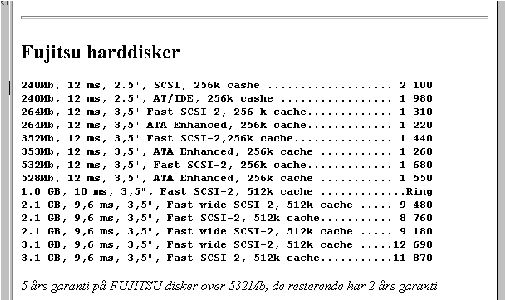
Figure 3 - Disk Prices in Norwegian Kroner
Types of Disks
There are many different types of disk interfaces. From the early days (some years ago) we had ST506 and ESDI. These interfaces ar,e for all practical purposes, no longer used in today's machines.
IDE (Integrated Drive Electronics)
The most usual disk interface used in regular PCs are IDE-disks. The drivers are integrated into the IDE-disks themselves. One can, therefore, change out the hard disk just by taking the contact out from the motherboard and setting in a new disk. (Some configuration adjustments must also be made in order to tell the machine which type of disk has been installed - size, etc.) IDE-disks are typically up to 1 GB (1000 MB) or a little larger.
SCSI-disks
After a while, the need for a common interface between all types of CPUs and many different kinds of hardware developed, for example:
- Hard disks
- CD-ROM drives
- Optical disks
- Optical scanners
- Bernoulli-drives
SCSI (pronounced "scuzzy") was developed with this in mind. Actually SCSI is an I/O-bus. SCSI requires its own controller (SCSI-controller). Equipment which is connected to a SCSI-controller is completely independent of what kind of machine the I/O-equipment shall be connected to, such that if a SCSI-controller installed in a PC, one can move the equipment from a UNIX machine to the PC without any trouble.
When choosing an I/O-interface for a file server, a SCSI would be an excellent choice. SCSI-disks often have larger capacity, and the functionality which SCSI has to offer with an interface for many I/O-units are often very practical for servers. For example, one could install a CD-ROM as a drive on the file server.
Servers and Bus Types
A bus is a set of parallel wires. The bus binds different units together by connecting the parts at different places along the wires. The bus in and of itself is passive and does not serve any other function than the transfer of electrical signals. Choice of bus on servers is important since this carries data into the machine.
The ISA-bus
ISA stands for Industry Standard Architecture and was a expansion of the original PC-bus. The ISA-bus is a 16-bits bus and was first used in 286s. It would not be practical for servers since we need a bus with a bigger capacity since we often prefer 32-bits machines as servers.
The MCA-bus
When IBM designed the successor to the PC, it developed a new bus which they called the MCA-bus (Micro Channel Architecture). This was used on most of the PS/2 machines. IBM chose to license the new bus because it wanted to circumvent tradition. In the past, everyone who wanted to could manufacture compatible computers and accessories. This move was supposed to force companies producing clones with MCA-buses to pay a licensing fee to IBM. Instead, the MCA-bus wasn't used by any manufacturers other than IBM itself.
From a completely technical standpoint, the MCA-bus is much better than the ISA-bus. Among other things, MCA has an integrated bus controller which frees up a lot of CPU-time. It has built-in support for networks and uses more modern and faster electronics. The MCA-bus can be found in two editions -- 16-bits and 32-bits. The MCA-bus is backward-compatible
The EISA-bus
Since IBM licensed the new MCA-bus a few manufacturers of IBM compatibles chose to develop their own successor to the ISA-bus. This is called the EISA (Extended ISA).
The EISA-bus is backward-compatible with the ISA-bus so that older equipment can be used. The databus has for the time being been expanded to 32-bits width. The EISA-bus is mechanically designed such that 16-bits cards for the ISA-bus can be hooked up.
Both the MCA-bus and the EISA-bus are logical choices for use in servers.
The Local-bus
The local-bus is a "shortcut" for data which is read from memory and into the CPU. These are very speed critical operations, and the local-bus is therefore a high speed bus. There are many types of local buses.
VESA VL
VESA is a local bus variant for IBM compatible PCs and is used primarily by the least expensive 486-based PCs. This makes them irrelevant for the interior of servers.
PCI local-bus
The PCI-bus was developed by Intel in conjunction with its Pentium processor. The PCI-bus comes in two variations, 32-bits and 64-bits. The 64-bits variant is able to handle 264 MB per second.
The PCI-bus allows for simple integration with other local buses via a bus expander bridge. This makes it possible to use "old-fashioned" equipment which was earlier connected by different bus.
Memory (RAM)
The size of the memory on a server is (also) a very critical factor. Many network operating systems set up a minimum requirement for RAM so that they can run. Some demand at least 32 MB RAM. This is often the minimum requirement, and it often takes more for the network to perform satisfactorily. 64 or 128 MB of RAM on a file server is not unusual. The size will depend upon what kinds of demands one makes of the network and how many users are going to use the network. Use of the network plays an important roll. A lot of memory isn't required if the users mainly use the network to exchange internal e-mail. But if all the programs lie on the file server and are run from there, a great deal of memory will be needed.
There exists different kinds of applicable RAM types for Pentium (64-bit) machines. Two of these kinds are standard memory in the form of SIMM chips and EDO memory on SIMM chips. A SIMM-chip contains 32 bits. On a Pentium machine, you will therefore find two chips together to fill out the memory width. EDO stands for Extended Data Out; it is faster to access data from these. Both types are 72-pin chips.
Some newer machines use DIMM-chips (168 pins). In that case, a Pentium machine only needs one chip to fill out the memory width. The DIMM-chip is therefore a 64-bits chip. DIMM-chips comes in sizes that varies from 8 to 64 MB. The article on web (http://www.dataram.com/bytes/dimmsimm.htm) gives an overview of the kinds of memory chips that is available.
The size of RAM chips varies from 1 MB up to 64 MB. Large RAM chips are essential since many machines do not have more than two banks for RAM. If ones file server should be crammed full with RAM, it is important that there is room for it. RAM is steadily sinking in price. Prices in January 1997 show a typical price per MB of USD 6 up to USD 30.
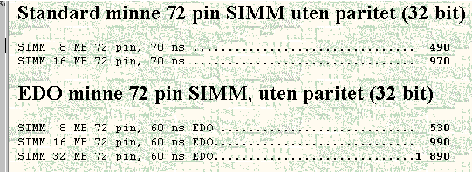
Figure 4 - RAM Prices in Norwegian Kroner
Speed and Processor Selection
It doesn't help much having a lot of fast memory if one chooses a slow processor. Usually fast Pentium processors or Pentium Pro processors (P6) will be the processors of choice for file servers. If one chooses a Pentium processor, it is important to know that they come in variations all the way from 66MHz up to 200 MHz. The Pentium Pro are manufactured with speeds from 150 MHz up to 200 MHz. The price rises quickly with the speed of the processor.
What one chooses for a processor on a server is also highly dependent upon what kinds of tasks are emphasized on one's network. Price must always be taken into consideration and weighed against a fast network. Over the last few years, programs on the network have steadily become more and more demanding. This taxes the server quite a bit.
Additionally, it is important to think about the future, particularly about ways in which your network may expand. If there many new users should be added or if programs that demand a faster processor should be installed, it is important to account for this. Remember, it is a more advanced and expensive process to shift the processor/motherboard than it is to install more RAM.
Think Long-Term
Development in recent years has gone very quickly and solutions which would have worked as extraordinary servers a short time ago would only make passable workstations today. As mentioned above, the demands of applications rise. This in turn makes greater demands upon the server of a network, especially if the programs will be run from the server.
Regarding RAM, it is relatively easy to think long-term. If one makes sure to buy equipment with enough RAM banks and ensures that these don't get filled up, it can be very simple to buy a 64 MB chip and set it in the machine. Hard disks are also relatively simple to install if there are provisions made for these at the time of purchase.
It is important to remember that the network will grow in the near future. Buy equipment which will tolerate the growth. Growth can come from more employees or from a bigger need for computers (more employees begets the need for more computers). It would be wise to buy a cabinet with a lot of room so that one will be able to set in extra disks and other hardware.
Workstations
In the last lesson, mainframes were described as networks with terminals. When we work with LANs, terminals are not used, but workstations to communicate with one or more servers are. Very often workstations are regular PCs with a network card. (A server can also be a regular PC, but with a little more power.)
Homogeneous Networks
Homogeneous networks have identical workstations. For example, all the workstations could be 80486DX4-75. In a homogeneous network, all the workstations run the same operating system and, for the most part, use the same programs. A homogeneous network makes it much easier for an administrator to manage since she just needs to be competent in one area within workstations.
It is unusual for a network set up to be homogeneous to remain that way. Networks have a tendency to expand after a while, with bigger demands and more users. If a LAN built with 486 workstations should be expanded upon later, it would make little sense to continue buying 486 machines. One would, instead, install new Pentium workstations, and the network would no longer be homogenous.
Diskless workstations
A network with diskless workstations is a network type that is often used when security is the first concern. The biggest security risk in a LAN comes from the employees themselves, and an effective way to stop leaks can be to introduce a network with diskless workstations. Although the biggest risk comes from one's own employees, it isn't always necessarily conscious sabotage. It could just as well be that they by accident have done something that they shouldn't or that they have removed something from the network that they didn't know was prohibited.
In a network with diskless workstations, neither hard disks nor diskette drives exist on the workstations. Boot information lies in the network card on an extra boot chip through which a workstation comes in contact with a server which sends the operating system back to the workstation. We'll return to this topic in the next lesson.
Building a network with diskless workstations has the advantage of tight security in relation to the tap system. Additionally, the network is much easier to manage and maintain since the system administrator has a full overview of all the files being used in the network. One doesn't risk the users saving their own files (which can be infected with a virus) onto the system. However, such a network also has some disadvantages.
Firstly, it requires larger bus capacity since all operating system commands go over the network cable. In addition, the users become very dependent upon the server. If the server is down or if there is an obstruction in the line, workstations will not be able to boot up (the operating system won't be sent) nor will the users be able run any programs.
The most common networks consist of a blending of many workstation types. Workstations with or without disks can lie on the same network. This, of course, increases the demands placed upon the systems administrator and her knowledge of the network.
Other Factors
We have just gone through two network types. With regard to choosing workstations in a network, it is important to ponder many factors at the same time you consider the server. Workstations require less than the server; one doesn't need as much RAM, several disks or a very fast processor. However, memory, disk and processor still play an important. The adage about the weakest link also applies here.
If one sets up a network with a Pentium Pro 200 MHz, 128 MB RAM as a server and connects 10 workstations of the type 386, one has blundered. There is no need for such a powerful processor on the server. This is mentioned because it is important to think of the network as a whole, not just as components. Please look to subjects such like Computer Techniques (and System Administration) for a more in depth coverage of PCs as workstations and which factors are important to consider in connection with these.
There are some network operating systems which make demands of the workstations. Microsoft NT workstations require 12 MB of memory. If one shall use a Novell NetWare workstation, no special requirements need be met, but it is important to consider the extra functions resident in the network operating system which may crave a little extra memory. Generally, a workstation should have at least 8 MB RAM for it to run effectively on a network, but more than that is preferable.
Backup Drives
A lot of sensitive information lies on the net, and it would be a catastrophe if some of this information was deleted. Backups can be taken on many different kinds of media. Below follows a short summary of the most usual with some keywords about each one's use.
Floppy disks
Floppy disks often don't have high enough capacity. This leads to a lot of shifting between diskettes.
The advantages of using diskettes as backup media is that one doesn't need to buy a backup drive since diskette drives usually come installed on the machine. Diskettes are also very easy to get a hold of. This makes diskettes suitable for backing up smaller amounts of data, for example a catalog or report.
The disadvantages with diskettes as backup media are numerous, especially if we are talking about backing up an entire file server. 1 GB of data (which is not more than a hard disk in a regular computer) requires over 700 diskettes for a full backup. It is also not a quick way to backup and is relatively expensive (see below).
Hard Disks
Hard disks can also be used. The problem with this method is that it is troublesome to change out the hard disk each time one takes a backup. Hard disks are, in addition, a relatively expensive backup medium. It becomes a little more manageable when one can use special removable hard disks which can be switched out like a diskette drive, but these are even more expensive than regular disks.
Optical disks
Optical disks have experienced increased popularity. They are relatively inexpensive, have high capacity and are very fast. Optical disks can be found in erasable (WRM - Write and Read Many) and non-erasable (WORM - Write Once - Read Many) versions. Backup media which are not erasable become a little too expensive in the long run. There is a great advantage in being able write over data several times.
Optical disks continue to be relatively expensive drives and many choose not to use them for economic reasons. In addition, the disks themselves are expensive.
On the advantageous side, one must point out that it is a disk with all its advantages. That is, one avoids having to rewind as one would with cassettes. Many surely remember the Commodore machine with its cassette player storage system. It took twice as long to find the data you were looking for on the cassette as it did to upload it. Having to spend so much time rewinding and searching for data isn't such a great disadvantage when speaking of backups since they hopefully should not need to be uploaded so often.
Tapestreamers
Tapestreamers are for the time being the most used alternative for backups. This is because magnetic tape has high capacity, is easy to store, has good precision and, last but not least, is relatively inexpensive.
But remember, we are talking about cassettes with their disadvantage of having to be rewound as mentioned above.
Comparison
The last two backup media, which are the must used, need a drive for themselves so that data can be written or read. This leads to relatively high first time investment costs (especially when compared with hard or floppy disk drives which come already installed) but these quickly pay for themselves because they are more practical solutions. Floppy disks and hard disks are not practical for backing up an entire server, but it can be relevant to use a diskette to backup a catalog or special files.
Network Cards
All the information that flies around in the network must go over a network cable. This happens when the information from a PC is sent in a special format (binary electric signals) to the cable. Electronics take care of the sending and receiving of information to and from network cables. They also take care of the network card. Many different kinds of network cards are on the market. All types of network cards are connected to computers by system buses and network cables connect the card to the network. We will take a more in-depth look at network cards in the next lesson.
Printers
Printers are often the primary reason for investing in a LAN. It is an obvious economic advantage to be able to share printers.
There are 3 main types of printers. These are laser, inkjet and dot matrix. Today laser and inkjet printers are the most used, but dot matrix printers do have their uses. Color printers have become more and more usual, both inkjets and lasers. Table 2 shows the development in sales of the 3 main types of printers in the US from 1993-1995 (PC MAGAZINE (Norwegian version), November, 1994 Vol. 13, No. 20 1995 values are estimated.
| Type | 1993 | 1994 | 1995 |
| Dot matrix | 4,620,000 | 3,426,000 | 2,422,000 |
| Inkjet | 3,290,000 | 4,613,000 | 5,587,000 |
| Laser | 3,031,000 | 3,397,000 | 3,661,000 |
Table 1 - Sales Statistics for Printers
Laser Printers
Earlier, laser printers were almost only used by business and people with large printing needs. More recently, prices for laser printers have sunk so much that they now have begun to compete with inkjets. We can divide laser printers into 3 types, according to what need they will fulfill; individual/group printer, departmental printer and advanced color printer. Important specifications to consider in connection with laser printers are resolution, speed, maintenance costs, and of course price.
- Resolution is measured in dpi (dots per inch). Laser printers normally print in the area of 300 dpi or 1200 dpi. Professional printshops use a print quality equal to approx. 2400 dpi.
- Speed is measured in ppm (pages per minute). We're talking normally about numbers from 4 ppm to just under 30 ppm.
- The third specification is maintenance cost. The costs associated with using the printer are, of course, of very big consideration, and this should be look upon as the most important cost.
- Lastly, price is also an important factor. Prices have sunk dramatically in the last few years, and we can get the laser printers for as little as USD 450 or up to over USD 6,000.
Inkjet Printers
Some years ago it looked as if inkjet printers would take over the entire private computer market. The prices sank quickly and early as 2-3 years ago we could buy an inkjet for USD 230 - 300. As previously mentioned, prices for laser printers have dropped dramatically recently and have begun to compete with inkjets.
There are color and black-and-white inkjet printers. Color printers can be divided into 2 types. There are 3-color printers which blend the colors cyan (a shade of blue), magenta (a shade of red) and yellow. For higher quality printers we have 4-color printers, which in addition to the three colors named also have black. We, then, avoid having to blend colors in order to print regular black text. When one uses 3-color printers it is usual to switch between 2 print cartridges, one for black-and-white print jobs and one for color print jobs. 4-color printers are preferable since one doesn't have to use costly color cartridges for black-and-white, or swap cartridges to print. The same 4 factors used to evaluate laser printers also apply here.
- Resolution for inkjet printers is very close to that of lasers.
- Speed is not usually measured in ppm, but in cps (characters per second). Usual speeds are 50 cps to 150 cps, which is the same as 1 to 3 ppm.
- Black-and-white printers cost from USD 0.03 to USD 0.12 per page. Color printers cost from USD 0.23 to USD 1.50 per page.
- Black-and-white printers cost from USD 150 to USD 850, while color printers cost from USD 200 to USD 4,000.
Dot Matrix Printers
Today, dot matrix printers are seldom used. If one should buy a dot matrix at a regular computer store, it must often be ordered from an importer. This says something about how few of these are sold. Dot matrix printers have one special use - filling out invoices and other forms with "carbon" copies. It is important, therefore, that one buys a printer which can fulfill these tasks satisfactorily.
Dot matrix printers do not use the concept dpi. Here the important factor is number of pins. This number determines the quality of the print out. Usually, dot matrix printers have 9, 8 or 24 pins. These printers are inexpensive both at the time of purchase and maintenance. For the sake of argument, we will look at the 4 factors for dot matrix printers.
- Resolutions is considerably worse than an inkjet or a laser printer. The quality of the print out becomes worse and worse as the ribbon is used.
- Speed varies very much from model to model - from 25 cps to 500 cps (large line printers???).
- It is inexpensive to maintain - less than USD 0.02 per page (depending upon how long the ribbon holds out).
- Dot matrix printers cost from USD 300 to USD 2,300.
Print Servers
In a network environment there are often many printers. It requires a great deal of capacity to administer printer sharing. It is, therefore, usual to dedicate a workstation to this job; we set off one workstation as a print server. It is also possible to use a file server for this task, but this would reduce its performance. This drop in effectiveness is especially noticeable in networks with one or a few printers where it will be expensive to set off an entire workstation for this task.
The print server receives all the print jobs from the workstations on the network, saves the job if the printer is busy and manages the queue to the printers. A print server can usually offer choices for different queue strategies. It is sometimes senseless to print out the jobs on first-come-first-serve basis. There can be several long print jobs blocking smaller, more important ones. A priority system could be implemented where the user can choose the priority of her print out. Then the print server would print out the job with the highest priority. Other queue criteria could also be employed. For example, priority could depend upon the print job, person (some users have higher priority than others) or a combination of these.
Use of the print server makes it much easier for the system administrator to manage the printers. She could see very quickly which printers are being used and by whom the print outs are being sent. The print server will usually have a console which shows the status of all the printers in the system.
We'll come back to the print environment and print servers in a later lesson.
CD-ROM
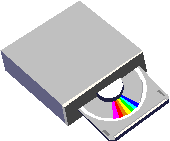
Figure 5 - CD-ROM Drive
Recently, the interest in multimedia PCs has BOOMED/BECOME WIDESPREAD. Multimedia is the combination of sound and picture (often with animation). With the help of multimedia encyclopedia with text, sound, pictures and film bites (animation) have been made.
Multimedia has also led to the development of a new type of storage medium, CD-ROM. A CD-ROM looks like a regular music CD and can store large amounts of information. A CD-ROM drive costs from under USD 150 to USD 620 depending upon, among other things, transfer speed. Animation and sound transfer require high speed. CD-ROM drives can transfer data with speeds up to over 1 MB/s. For film clips, a transfer speed of over 2 MB/s is preferable.
The reason that CD-ROMs are covered in this module is that there usually are CD-ROM drives on a network. In this manner the sharing principle, described earlier, can be applied. Many users can access a few drives, something which makes for cost effective use of the drives.
Other Hardware
The following is covered for sake of overview. It is beyond the scope of this lesson to give a thorough discussion of all hardware components. The components in this part is also very important.
Repeaters
A repeater is used to connect several parts or branches of a LAN. These branches are called segments. The repeater sends everything it receives to the other side. In a network with many repeaters this often produces a lot of traffic since it is as if all data is sent along one long segment.
Bridges
Bridges are used in the same manner as repeaters, but there is one important difference. Bridges look at the addresses and only forward those packets of data with addresses on the other side to the other side. This leads to reduced traffic and segments which stand connected to the bridge become insulated from static, collisions, cable problems and unnecessary traffic. Bridges can only connect networks of the same type. It is, therefore, impossible to connect together an Ethernet-segment with a token-ring segment.
Routers
Under the description for bridges it was mentioned that one can only connect networks of the same type. The most important difference between a bridge and a router is exactly this. With a router one can connect networks or segments of completely different types. Therefore routers are used when connecting a network to a WAN. Then data can go through many different networks from sender to receiver.
Hubs
A hub is used to form what looks like a star topology. The hub functions as a coupling box where one can pull a cable out from the hub to a node in the network. These cables are often called drop cables. The advantage of using hubs is that one doesn't need to think about topology. If one uses an Ethernet network (bus) with an Ethernet hub, one can pull cables from the connection point just as we would if we had star topology.
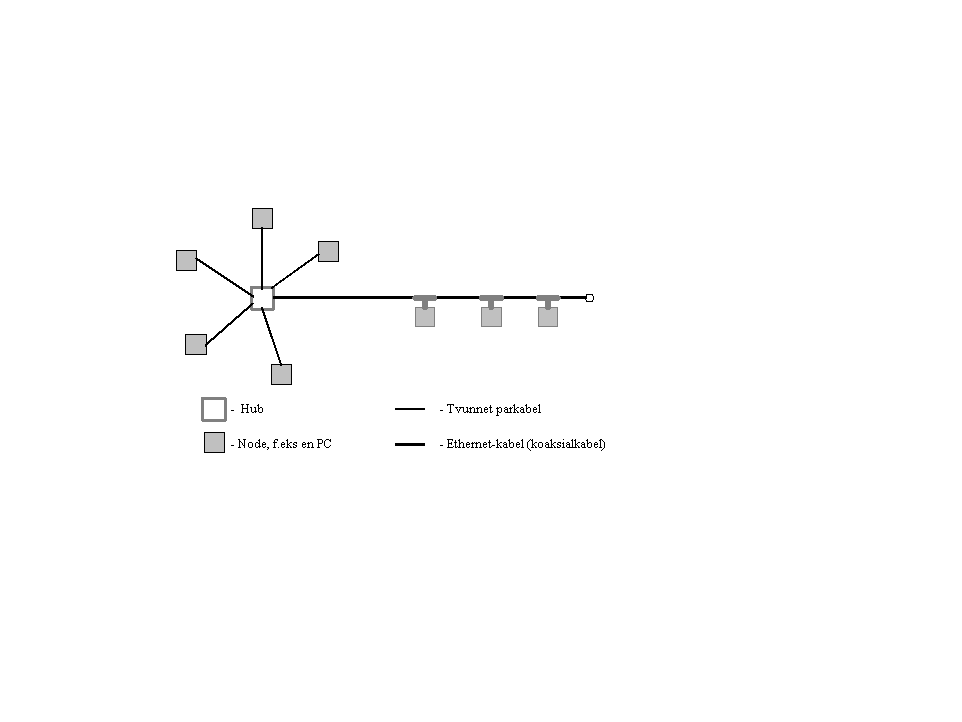
Figure 6 - Ethernet Hub
Summary
In this lesson, we have gone through many of the most important components of a LAN. Emphasis has been on servers. This is natural since it is a critical component of the network. A server is made up of many components such as RAM, disks, etc., and each of these components becomes important as a very central part of the network which is the server.
In addition, workstations, backup media and printers were thoroughly handled. These are also central components of a LAN and critical for many of the network's users.
The next lesson particularly covers one component which isn't always emphasized. This is the network card. The network card is critical since everything that has to do with communication between a node and server, workstation, printer, etc. goes through this.